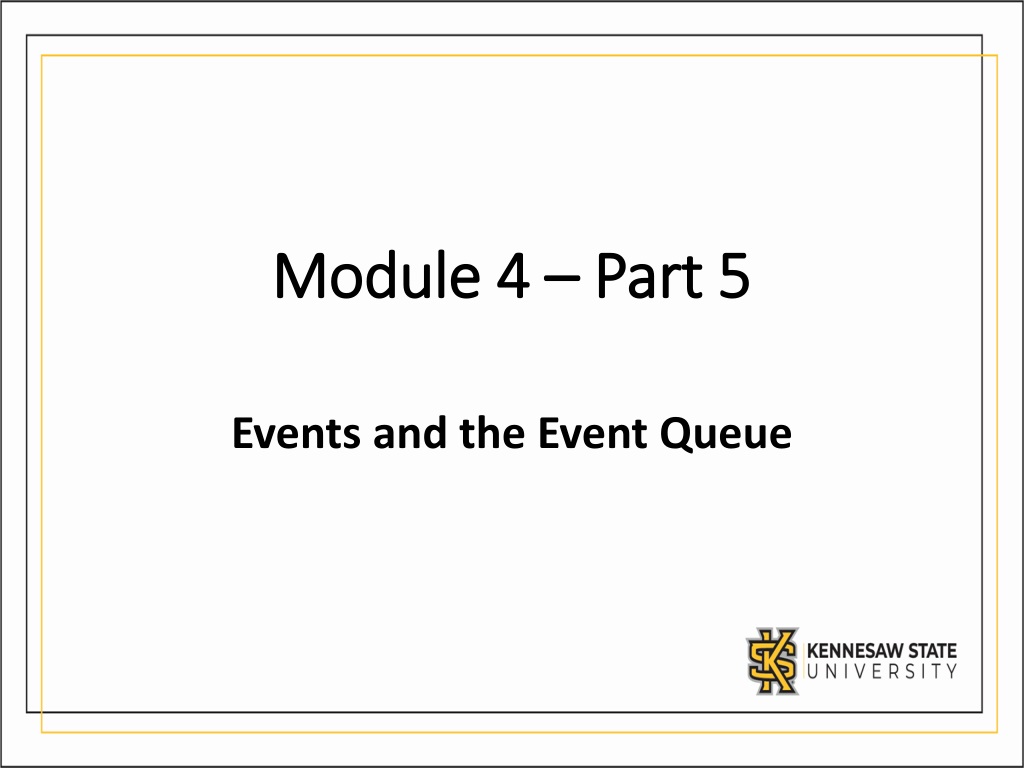
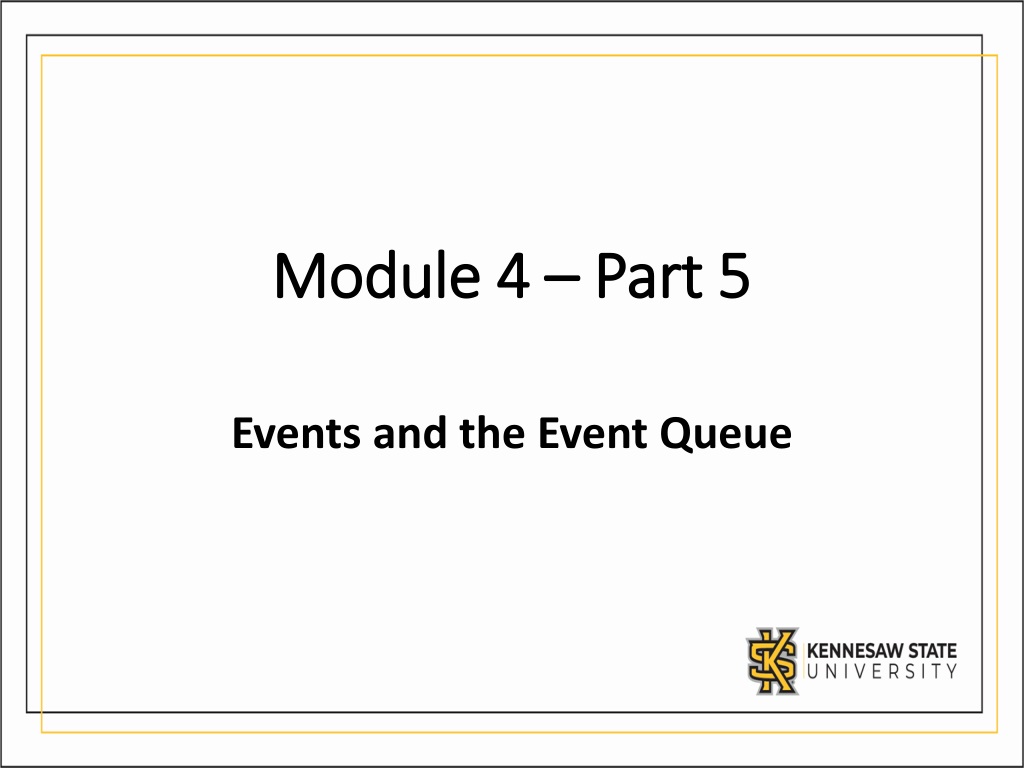
0 likes | 33 Views
Events and the Event Queue in Pygame are essential for detecting user input like mouse movements, keyboard presses, and window closures. The Event Queue stores events in a specific order, and your game must continuously process them to prevent freezing. The key module allows you to check if keys are currently pressed during gameplay loops, enabling specific actions based on key states.

E N D
Module 4 Module 4 – – Part 5 Part 5 Events and the Event Queue
Topics Topics •Events •Event Queue •Event Types •Pygame Constants
Events Events •The Pygame Display “listens” to things that happen in it and to it. •Minimizing or closing the Display window •Moving the mouse around inside the Display •Pressing keys on the keyboard or buttons on the joystick •Etc. •All these things are recorded by Pygame as an Event
Event Queue Event Queue •All Events are saved on the Event Queue in the order they happen. •All events have a type, and other fields depending on the type of event
Event Queue Event Queue •Your game must be constantly going through the events in the Event Queue • If it doesn’t, your game will eventually freeze due to lack of space! • If the Display hasn’t been initialized, the Event Queue might not work! •It’s through the Event Queue that you get information from the outside world # for every event in the Event Queue for event in pygame.event.get(): #if an event is of a certain type if event.type == TYPE: pass # take action
Event Types Event Types • All event types can be found in the documentation: • https://www.pygame.org/docs/ref/event.html • The types events you are likely to use: • QUIT: if the user pressed the X button to close the window • KEYDOWN: if the user pressed a key in the keyboard • KEYUP: if the user stopped pressing a key in their keyboard • MOUSEMOTION: if the user has moved the mouse inside the Display • MOUSEBUTTONDOWN: if the user has pressed a mouse button • MOUSEBUTTONUP: if the user has released a mouse button
Event Types Event Types At every iteration of your main gameplay loop, your game must: •Go through all events in the Event Queue •Identify the type of an event •Take appropriate action # for every event in the Event Queue for event in pygame.event.get(): # if the event is of type QUIT if event.type == QUIT: # exit the game sys.exit(0)
Event Types Event Types • Some events have other fields besides the type field. These fields contain further information on the event • KEYDOWN: • key: what key constant has been pressed. This is not the same as what the key represents. Pressing the “s” key on your keyboard and reading this field will not give you the string “s”. • unicode: Unicode representation of the key that was pressed. Pressing the “s” key on your keyboard and reading this field will give you the string “s”. • KEYUP: (same as above) • MOUSEMOTION: • pos: a tuple containing the mouse pointer’s new position • MOUSEBUTTONDOWN: • pos: (same as above) • button: which button was pressed. 1 for left click, 2 for middle click, 3 for right click • MOUSEBUTTONUP: (same as above)
Pygame Pygame Constants Constants •Constants map keys on the keyboard to a Pygame variable •This was done for compatibility •Import all constants through the following: from pygame.locals import * •Some key constants: • K_ESCAPE: escape key • K_w: w key • K_LEFT: left arrow • K_COMMA: comma •Complete list of constants can be found in the documentation of the key module: •https://www.pygame.org/docs/ref/key.html
Event Queue Event Queue - - Examples Examples for event in pygame.event.get(): if event.type == QUIT: sys.exit(0) # quit the game # if the user presses the letter s, call character.duck() if event.type == KEYDOWN and event.key == K_s: character.duck() # if the user presses space, call character.jump() if event.type == KEYUP and event.key == K_SPACE: character.jump() # if the user moves the mouse, record the new mouse position if event.type == MOUSEMOTION: mouse_position = event.pos # if the user releases a mouse button, take action depending on # the button if event.type == MOUSEBUTTONUP: if event.button == 1: character.shoot() if event.button == 3: character.inspect()
Key module Key module •The Event Queue keeps track of if a key has been pressed or released •If a key is pressed, only a single KEYDOWN event is generated •However, sometimes, we just want to know if a key is currently being pressed •For that, it’s more appropriate to use the key module
Key module Key module - - Syntax Syntax •Syntax is as follows: keys = pygame.key.get_pressed() •The code above gets a list of all keys currently being pressed. You can then read if a key is being pressed by checking keys at the index of the appropriate constant if keys[K_w]: # if the w key is being pressed player.jump() # take appropriate action
Key module Key module - - Example Example # main gameplay loop while True: for event in pygame.events.get(): pass # handle all events # AFTER the event loop has past, read keyboard if keys[K_w]: # if the w key is being pressed player.jump() # take appropriate action if keys[K_s]: # if the s key is being pressed player.duck() # take appropriate action # etc…
Key module Key module – – word of warning word of warning •The key module is not appropriate for typing! •key.get_pressed() only gets if a key is being pressed or not •Order of keys pressed is not preserved! •If you want to preserve the order in which keys are pressed, use the Event Queue.
Pumping the Event Queue Pumping the Event Queue •This is unlikely to happen, but sometimes you don’t want to go through the Event Queue because you don’t want to handle any events at the moment •(maybe because you are playing a cutscene you don’t want to allow the user to skip) •Not traversing the Event Queue will make your operating system think that Pygame has stopped responding! •To avoid that, instead of using pygame.event.get(), use pygame.event.pump()
Inspecting Events Inspecting Events • If you are ever unsure what the name of an event is or what fields are available, add these lines of code inside your Event Queue loop: print("Event name: " + str(pg.event.event_name(event.type))) print("Event dict: " + str(event.dict)) • Whenever an event happens, your console will print out: • its name, which you can use when checking for an event’s type • Its fields, which you can access once you know the event type
Summary • Pygame Display listens to Events • Events are things that have happened to or inside the Display • All events are placed on the Event Queue • You can traverse the Event Queue to find out what events happened since the last time the main gameplay loop ran • All events have a type • Depending on an event’s type, your game should take appropriate action